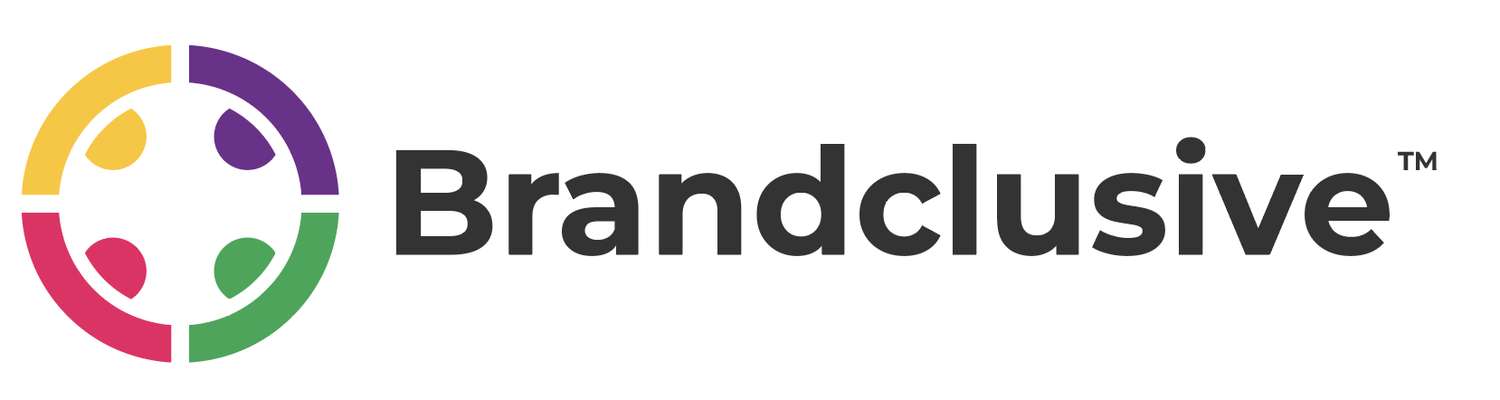Keyboard
Keyboard a primary element. It is mandatory to include in your digital product if applicable.
┈┈┈┈┈┈┈┈┈┈┈┈┈┈┈┈┈┈┈┈
Content should be accessible or operable via a keyboard or key controlled device. If a person using a screen reader cannot access content easily, it can be an extremely frustrating experience. Keyboard shortcuts are used by everyone, including those with disabilities. Keys commands can vary via operating systems and editions within those operating systems.
Summary Points:
A keyboard and a screen reader are often used in unison
Keyboard shortcuts are beneficial
A navigable keyboard can benefit users with low vision
Beneficial for people with hand tremors
Potentially beneficial for people with arthritis
A mouse requires hand-eye coordination and does not apply. Mouse keys are too limited
There are very few functions that mandate hand-eye coordination such as drawing or gaming
Most sites are accessible via keyboard
Keyboards can be faster than mice
Ergonomic keyboards can be beneficial depending on the disability, such as arthritis
Common Key Commands (Windows 11):
Copy: Ctrl + C
Cut: Ctrl + X
Paste: Ctrl + V
Maximize Window: F11 or Windows logo key + Up arrow
Open Task View: Windows logo key + Tab
Display and hide the desktop: Windows logo key + D
Switch between open apps: Alt + Tab
Open the Quick Link menu: Windows logo key + X
Lock your PC: Windows logo key + L
Common Key Commands (MAC):
Copy: Command + C
Cut: Command + X
Paste: Command + V
Undo: Command + Z
Select All: Command A
Search/Find: Command F
Hide Window: Command H
Open Window: Command O
Print: Command P
Save: Command S
Close Window: Command W
Quit: Command Q
Further On This Topic:
https://www.w3.org/TR/UNDERSTANDING-WCAG20/keyboard-operation-keyboard-operable.html
https://edu.gcfglobal.org/en/techsavvy/keyboard-shortcuts/1/